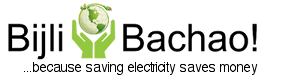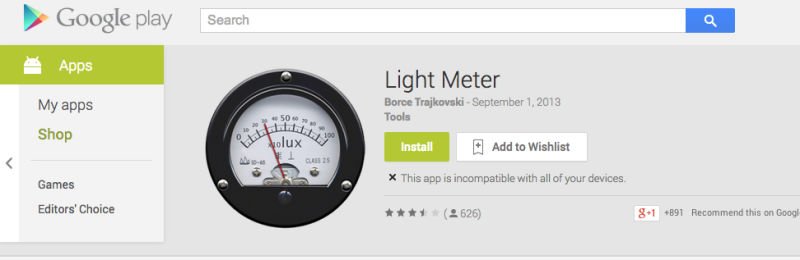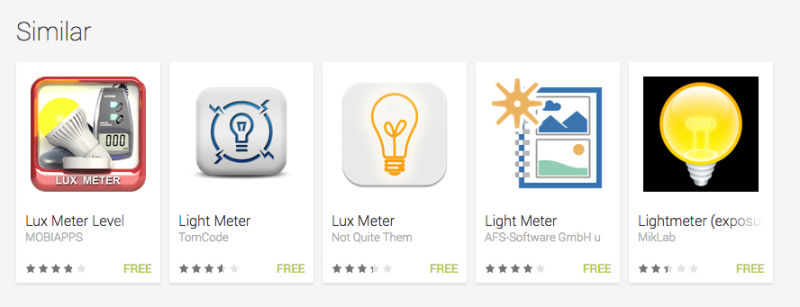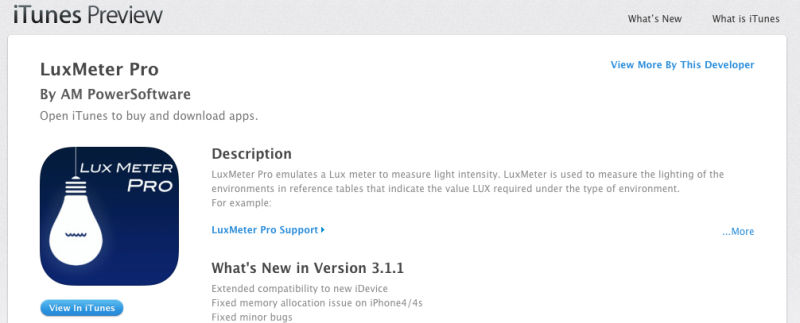Light Meter App on mobile phone: easy way to optimize room lighting and save electricity
One of the biggest challenges while setting up lights in a room is to understand how much lighting is good lighting. People end up putting multiple CFLs, Tube lights, down-lighters, which at times is more than required and also consume electricity more than what is needed. In a previous post on Task Based Lighting we had discussed about the amount of light required in a room for various tasks. Few concepts that we discussed in that post were about Lumens and Lux. We have always emphasized that watts is not the measure of brightness and it is the lumens that one should look at while purchasing lights. Now many luminaires do have lumens mentioned on them, but many still do not have it. And one of the frequently asked questions that we get is: how do we measure the lights? And interestingly we got answer to it recently, which is a “Light Meter App” on mobile phones. But before that let’s refresh the concepts:
What is Lumens?
Lumen is a measure of brightness. It is a measure of amount of visible light emitted by a light source. It is the output of a bulb rather than input. Input is watts but output is lumen. A 100 watts incandescent bulb gives the same amount of lumens as 23 watts CFL. Even the efficiency of a light bulb is defined in lumens/watt (output/input).
What is Lux?
When a bulb is lit, it does not give the same amount of light everywhere in the room. At areas closer to the bulb things look bright, but those that are far do not look so bright. The reason for that is that the lumens that come out of a light source, spread around in the vast space around it. Even the beam angle of the light source impacts the spread of lumens in the space (especially in case of LEDs). Lux is a concept defined to measure the intensity of light at a specific point. It signifies the brightness obtained at a point in the room by illuminating a light source. Technically Lux is evaluated as lumens/m2. And this is the value that can be measured and optimized as per the task.
Lux values for various tasks
Although we have published this earlier but would like to repeat it here again:
| Activity | Illumination |
| (lux, lumen/m2) | |
| Public areas with dark surroundings | 20 – 50 |
| Simple orientation for short visits | 50 – 100 |
| Working areas where visual tasks are only occasionally performed | 100 – 150 |
| Warehouses, Homes, Theaters, Archives | 150 |
| Easy Office Work, Classes | 250 |
| Normal Office Work, PC Work, Study Library | 500 |
(More details available at: http://www.engineeringtoolbox.com/light-level-rooms-d_708.html)
Light Meter App to measure lux value
Recently while doing our own research we came across a lot of free mobile phone apps that can help measure the lux value at any place. We got them by just searching “Light Meter App” on Google Play Store. Similar apps are also available on Apple App Store and can be found by searching “Lux Meter” on app store. It can easily be used while setting up lights in a house.
If you are setting up light on a study table, then you can measure the light coming on the table and make sure that it gets at least 500 lux. For general lighting in a room, using the app you can ensure that all the corners of the room get about 100-lux value. This will help you optimize you lighting and thus also help you save on your electricity bills.
Photos from:
Google Play Store and Apple Store
About the Author:
Abhishek Jain is an Alumnus of IIT Bombay with almost 10 years of experience in corporate before starting Bijli Bachao in 2012. His passion for solving problems moved him towards Energy Sector and he is keen to learn about customer behavior towards Energy and find ways to influence the same towards Sustainability. More from this author.